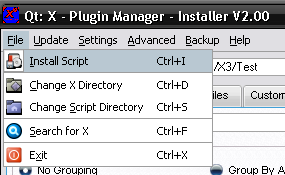
Installing packages are fairly straight forward. There are several methods to install packages.
You can do it by simply double clicking on the spk file from Windows Explorer to have it installed, or right clicking and going to Open With, and selecting the Plugin Manager.
The other ways, are using the menu options in the installer itself. There are 2 ways from within the installer to install packages.
The first is from the File Menu.
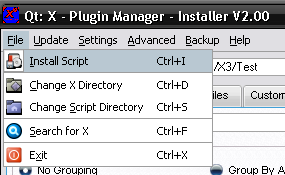
The other, is the button below the package list, this might not be there depending on your display options.
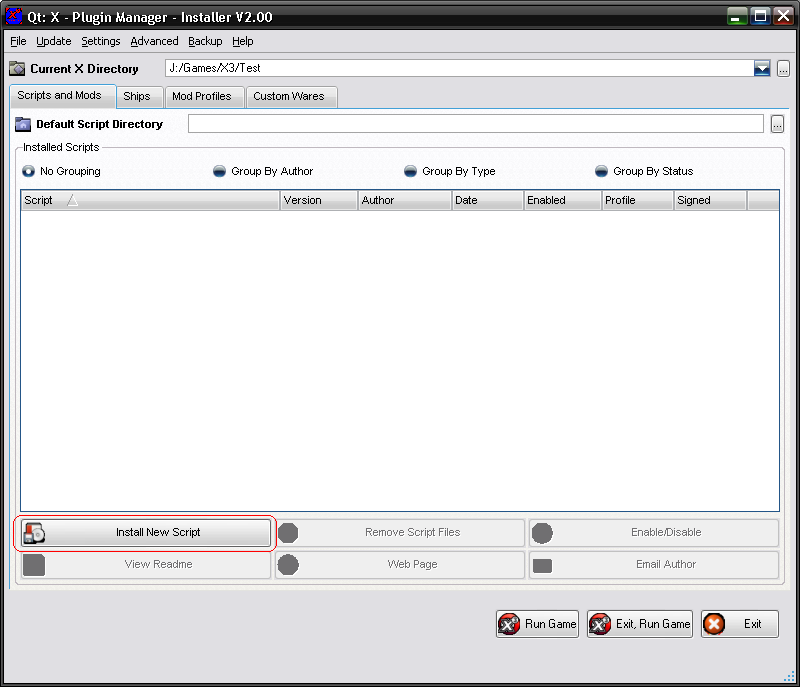
Both do the same thing, so either method is fine to use.
Once selected, you will be presented with the file dialog, where you can select which files to install. You can select and install multiple files at a time.
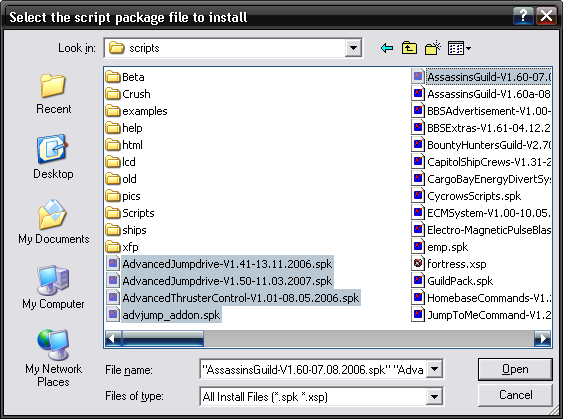
If you select 2 versions of the same package, then only the latest one will be installed, the other will be ignored.
When going to Open, it will read all the files and display the information. If the files are for the Old Format of SPK, they will first be converted.
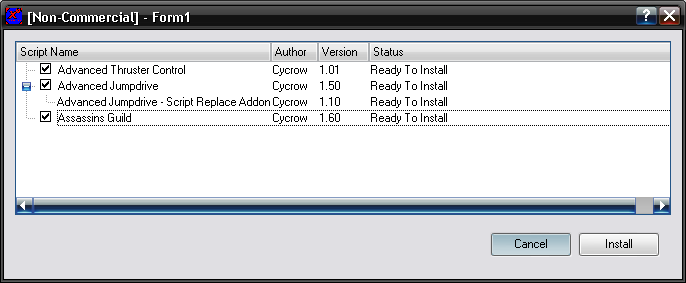
The Status field will display if there are any problems with opening the files. IF the files contain install text, ie text that should get displayed before installed, this will be displayed here. Check the packages you wish to install. If there are any packages that rely on others being installed, they will be shown as child items and automatically adjust so they get installed after thier parents.
When ready, just select the "Install" button.
If you only select 1 package to install, the status message is display as a Message Box instead of the dialog above.
When pressing the button, the packages will be installed, then it will display the status of the installing, and if there are any problems.
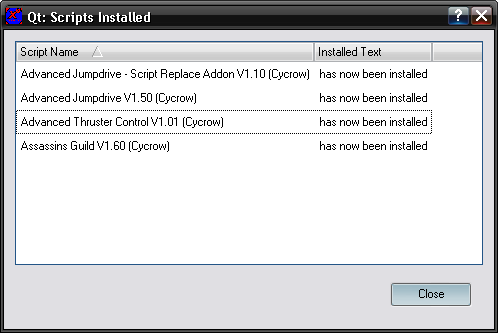
Once installed, they will be displayed in Package List.
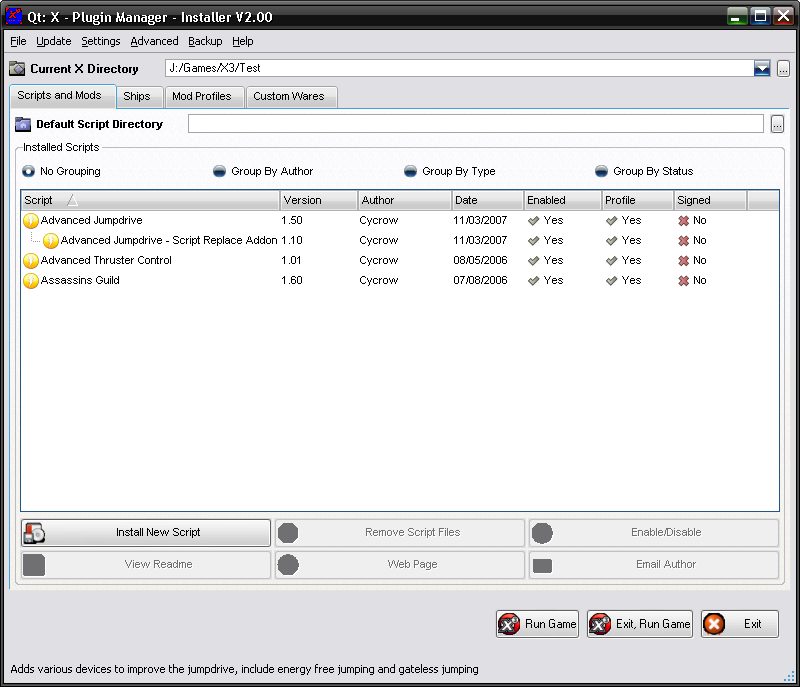
To Uninstall Packages, simply select them in the list and goto Uninstall. You can select more than one package to unisntall at a time. Use the CTRL and SHIFT keys to select multiple packages.
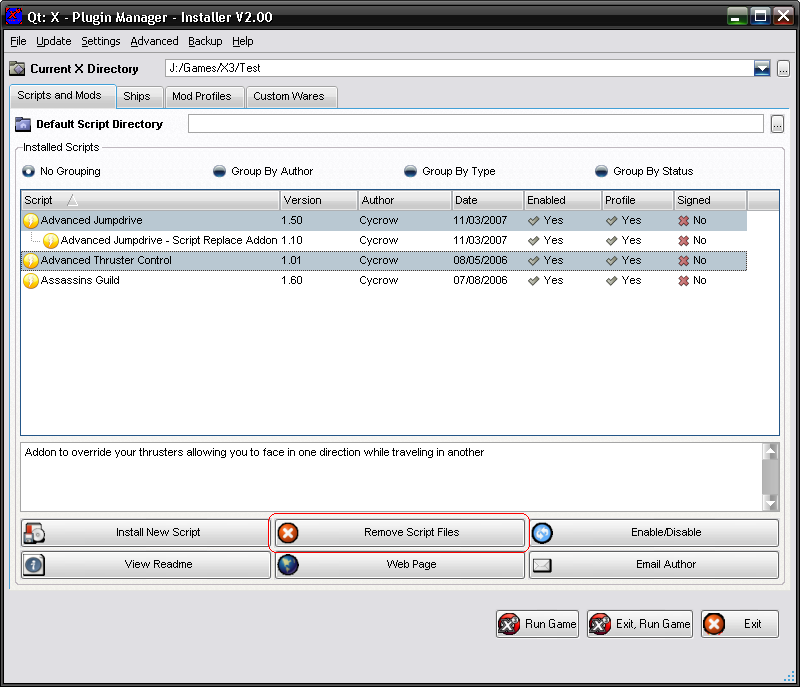
Once clicking the button, you will be displayed with the Uninstall Dialog, this shows the packages you wish to uninstall, along with any messages about the unisntall. IE if theres any extra steps you need to take. These messages are added to the SPK files by the Author.
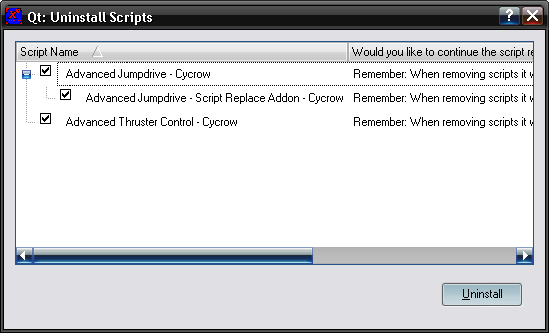
Select any packages you wish to uninstall, note, that any child packages will automatically be selected. So uninstalling a package will always uninstall all children as well.
Goto "Uninstall" to complete the process.
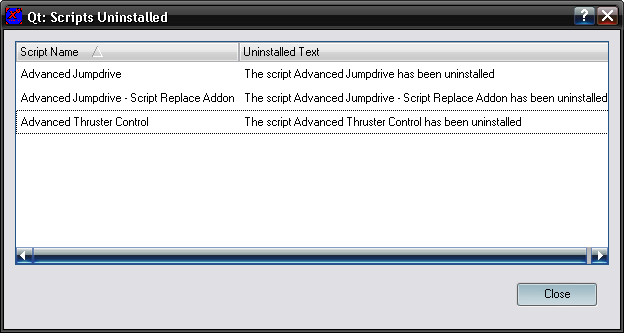
Once done, the packages will be removed from the list.